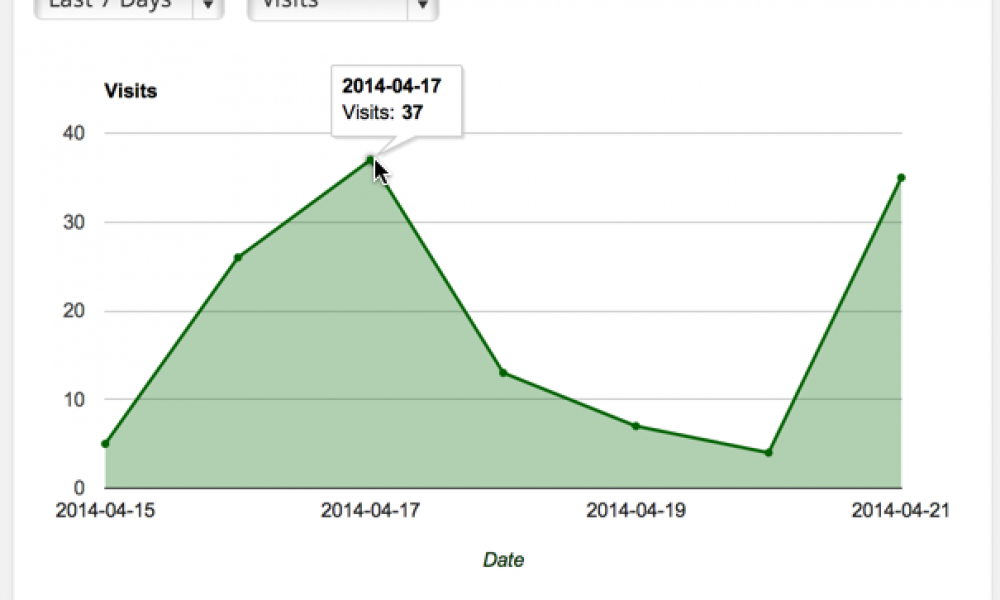
Google Analytics
When you are ready to track your visitors and learn more about what is and isn’t working on your site, Google Analytics is your best (and FREE) source. Head on over to www.google.com/analytics.
If you already have a Gmail account, you are ready to go. Simply login. [If not, create a Gmail account – you should really have one anyway]

If you’ve never used Google Analytics before, you will get this screen:

Sign up and it will give you a form to enter the information for the first website you wish to track. Fill out this form and “Get Tracking ID”. It will redirect to a page that looks like this…
![]()
OptimizePress
You must have either the OptimizePress theme or plugin on your WordPress site. Go to the OptimizePress -> Dashboard

Paste the code you just copied into Analytics and Tracking -> Header Tracking & Analytics Codes

You are now all set up with Google Analytics. Contact me if you ran into any snags along the way. I plan to put up some more content on how to analyze Google Analytics to make better marketing decisions.
Bonus Tip!
Download the Google Analytics Dashboard for WP Plugin:

You can then add a section to your Dashboard with your Analytics information. It’ll look something like this…

Enjoy! Leave comments if you have any questions!